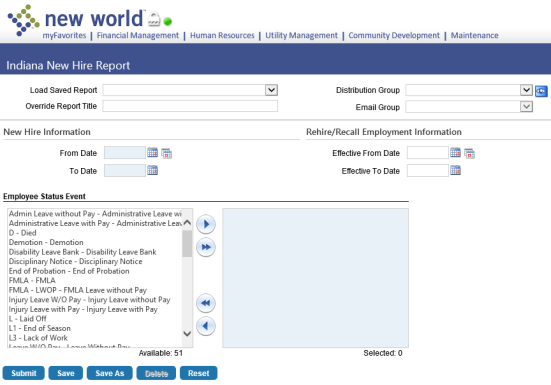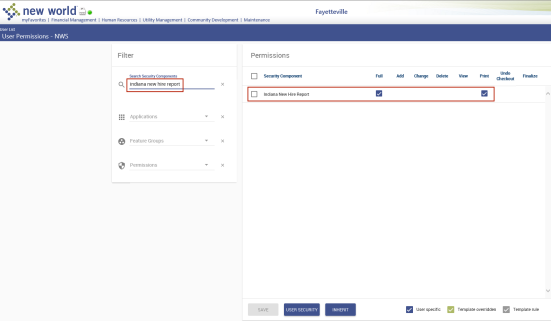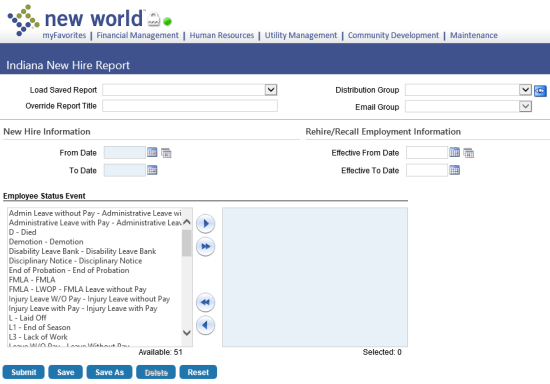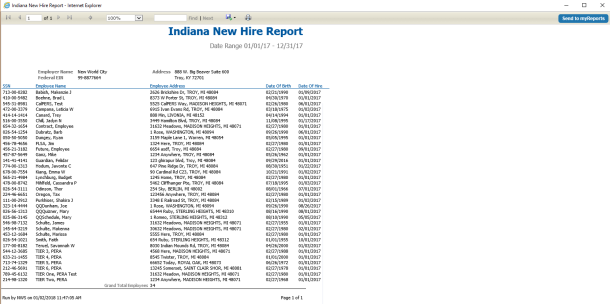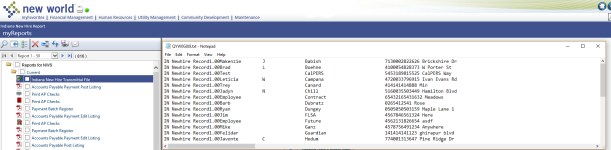Indiana New Hire Report
Human Resources > State Requirements > IN > New Hire Report
The ![]() New Hire Report has been added to the Indiana State Requirements menu.
New Hire Report has been added to the Indiana State Requirements menu.
For the option to appear on the menu, each user needs permission to a new security component, Indiana New Hire Report:
- Navigate to Maintenance > new world ERP Suite > Security > Users. The User List page opens.
- Select the user’s row.
- Click Permissions. The User Permissions page opens, containing a Permissions panel of security components and a Filter panel.
-
In the Search Security Components filter, type Indiana New Hire Report (the entry is not case sensitive). The grid refreshes to contain the
 Indiana New Hire Report security component only.
Indiana New Hire Report security component only. - Select Full permission.
- Click SAVE.
- For the permission to take effect, the user needs to log off and log back onto the system.
To run the Indiana New Hire Report, navigate to Human Resources > State Requirements > IN > ![]() New Hire Report.
New Hire Report.
| Field | Description |
|---|---|
| Load Saved Report | Saves this version of the report as a template for later use. When you click Save, a dialog will ask you to name the report. Type the name, and click OK. The next time you want to run this report, select its name from the Load Saved Report drop-down, and the fields will be populated automatically. If necessary, you may edit entries before running the report. You may save as many templates as you would like. |
| Override Report Title | Overrides the default report title, (Indiana New Hire Report). |
| Distribution Group | A group of people selected to receive the report in myReports. Click in the field to select from a list of existing groups, or click the blue-eye prompt  to create a new distribution group. The report will be sent to myReports for each person in the group. to create a new distribution group. The report will be sent to myReports for each person in the group. |
| Email Group | A group of people selected to receive the report by email. Click in the field to select from a list of existing groups. To create a new email group, click |
| From Date | Required. Date range within which employee new hire information is captured. The report will include all employees who have hire dates and employee status events that fall within this period. You may use the calendar prompts to select the dates. |
| To Date | |
| Effective From Date | Date range within which employee rehire/recall information is captured. Employees who have not been paid in the last 60 days before being paid as rehired or recalled employees within the effective date range selected will appear on the report. |
| Effective To Date | |
| Employee Status Event | Employee status events to be included on the report. Select status events by moving them from the Available list box to the Selected list box. For every status event selected, the report will include the employees who had an employment effective date within the date range selected, were paid within the same date range and were not paid at least 60 days prior. The available status events come from validation set 368-Employee Status Event (Maintenance > new world ERP Suite > System > Validation Sets > Validation Set List). |
After making your selections on this page, click Submit to generate and ![]() display the report.
display the report.
A ![]() transmittal file of the report data also will be sent to myReports.
transmittal file of the report data also will be sent to myReports.